Previewing Personalizations
Back to Documentation
Quick Reference
Using Preview Mode
SwapTopic offers powerful preview tools to test your personalizations before they affect real visitors.
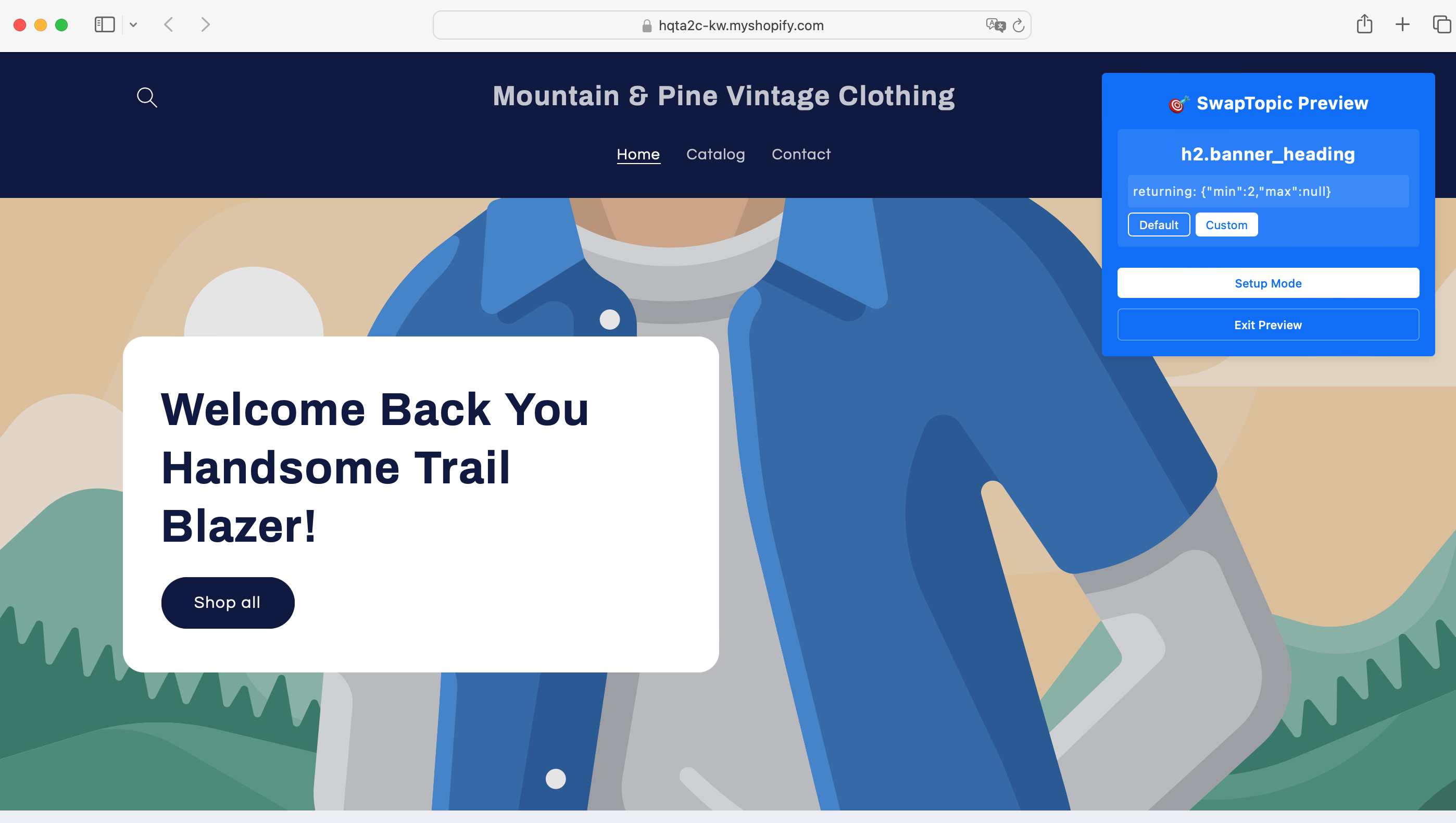
Enabling Preview Access
Before using preview mode:
- Go to Settings tab
- Ensure Preview Mode is set to Enabled
- Save your settings
Learn more about SwapTopic Settings.
Accessing Preview Mode
There are two ways to access the preview interface:
-
From the Dashboard:
- Go to Settings tab
- Click the Preview Site button
-
Direct URL Access:
- Add
?swaptopic=previewto any page URL on your site - Example:
https://yourstore.com/?swaptopic=preview
- Add
Using the Preview Interface
Once in preview mode:
- The SwapTopic preview panel appears in the top-right corner
- Browse through all personalizations configured for the current page
- Click between variations to see how each one looks
- View rule conditions that trigger each personalization
- Test different variations without affecting your analytics data
Testing Specific Scenarios
To test personalizations for specific visitor types:
- Use the preview panel to switch between variations
- Each selector shows the HTML element being targeted
- Each variation displays its rule conditions (e.g., Returning Visitor, User Segment)
- Click “Default” to see the original content without personalization
Element Selection Mode
For creating new personalizations:
- Go to Settings tab and click Site Setup or add
?swaptopic=setupto any URL - Hover over any element to see its selector
- Click on an element to copy its selector to clipboard
- Use this selector when creating new personalizations
Best Practices
- Always preview personalizations before activating them
- Test on different devices and screen sizes
- Check that content transitions smoothly without layout shifts
- Review default content to ensure graceful fallback
- Preview as different user types (first-time, returning, converted)
Exiting Preview Mode
To exit preview or setup mode:
- Click the “Exit Preview” or “Exit” button in the control panel
- Remove the
swaptopic=previeworswaptopic=setupparameter from the URL